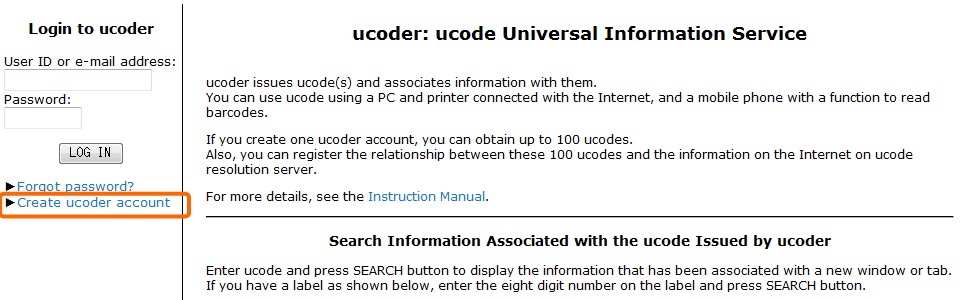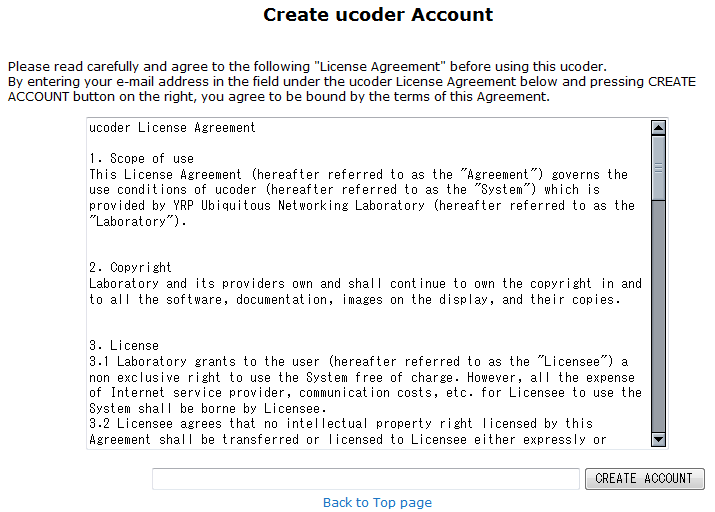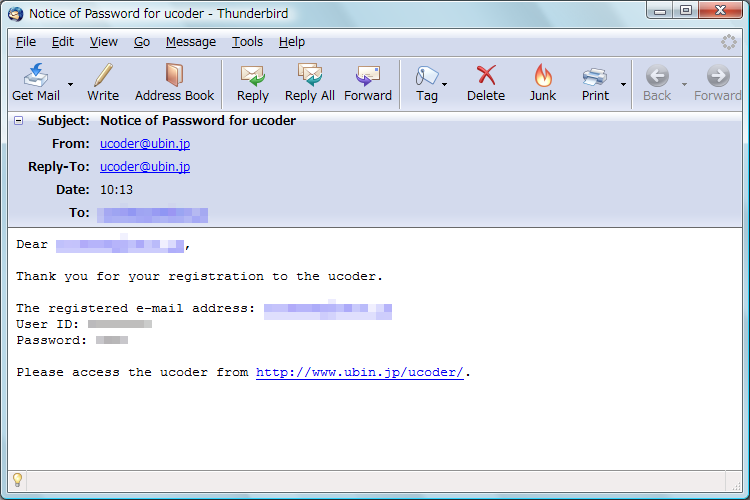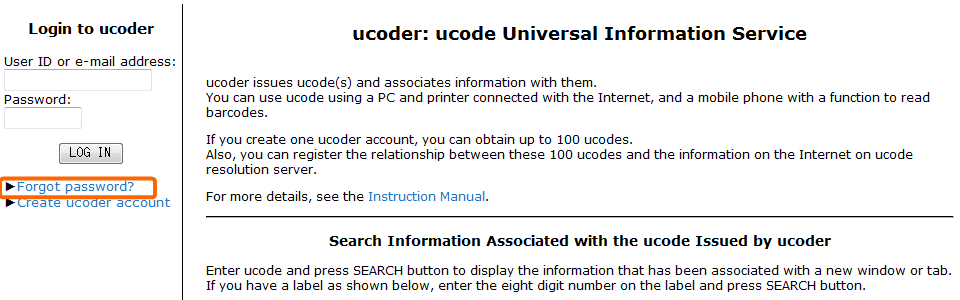Log in the ucoder to issue ucode and register associated information by using the ucoder. The following procedure to log in the ucoder is explained in this page.
- Create ucoder account.
- Log in to ucoder.
Firstly, create an account to use the ucoder. If you already have your account, jump to 3.2: “Login to ucoder”.
Click “Create ucoder account” at the bottom left of the top page (Figure 3) to display the License Agreement and the field to enter your e-mail address (Figure 4). After reading the Agreement carefully and agreeing to it, enter your e-mail address and press CREATE ACCOUNT button. The password information will be sent to your mail address from ucoder@ubin.jp in a while (Figure 3). It includes eight-digit ID to log in the system.
Your account has been created.
Enter your e-mail address or user ID and password to log in the system in the “Login to ucoder” form on the top page, and press LOGIN button beneath. (Figure 6) If the login is succeeded, “Top page” will be displayed. (Figure 7)
If you forgot your password to log in the ucoder, click “Forgot password?” under the login form. (Figure 8) The form to inform your password will be displayed. (Figure 9)
Enter your e-mail address that has been registered on the ucoder in this form, and press INFORM PASSWORD button on the right. (Figure 9) An e-mail to inform your password will be sent to your e-mail account from ucoder@ubin.jp. (Figure 10)