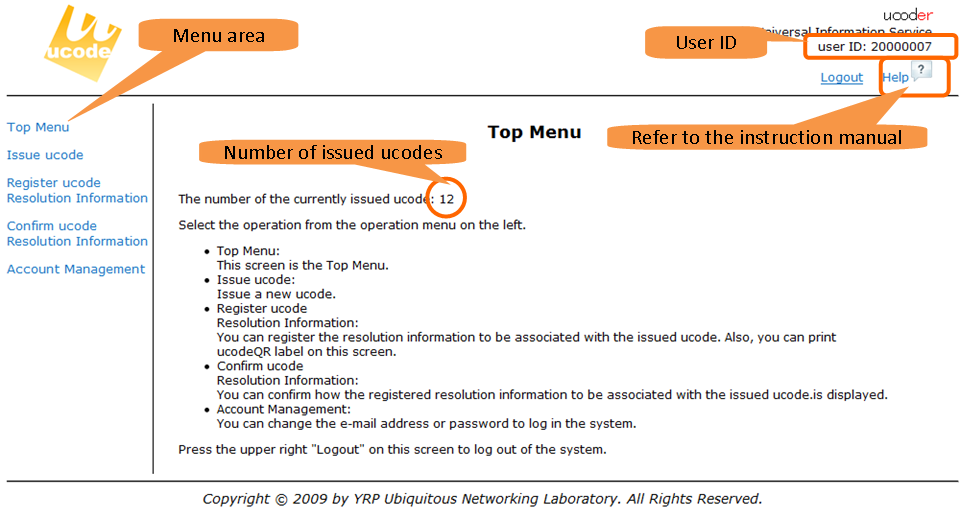If you log in to the ucoder, the top menu will be displayed. (Figure 11)
The number of the issued ucode is displayed on the top menu.
Also, the menu area with five items is displayed at the left of the screen during login. Click the menu item to check issue of ucode, registration of the resolution information, and registered information.
User ID and Help are displayed in the upper right corner of the screen. Click Help to see the corresponding page of this instruction manual.
The overview of the each item displayed in the menu area is explained below.
- Top Menu
-
This page is the top menu.
- Issue ucode
-
Issues up to 100 new ucodes and registers them on this system. The detailed procedure is explained in 5: “Issue ucode”.
- Register ucode Resolution Information
-
Registers the resolution information with the issued ucode.
Also, you can print labels here. The detailed procedure is explained in 6: “Register ucode Resolution Information” and 7: “ucode Label Printing”.
- Confirm ucode Registered Information
-
You can confirm how the resolution information associated with the issued ucode using 6: “Register ucode Resolution Information” is displayed. The detailed procedure is explained in 10: “Confirm ucode Resolution Information”.
- Account Management
-
You can change your e-mail address and password to log in the system. The detailed procedure is explained in 11: “Account Management”.
Click “Logout” on the right side of the Login ID in the upper right corner of the screen to exit the ucoder and return to the top page.