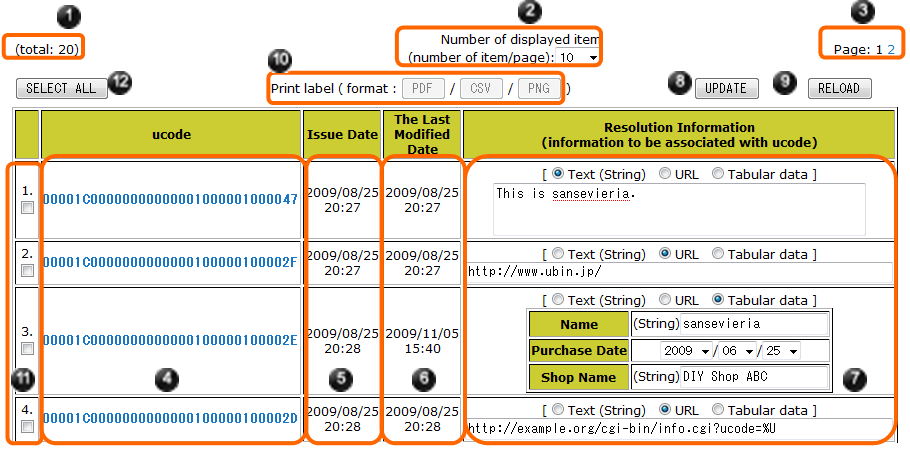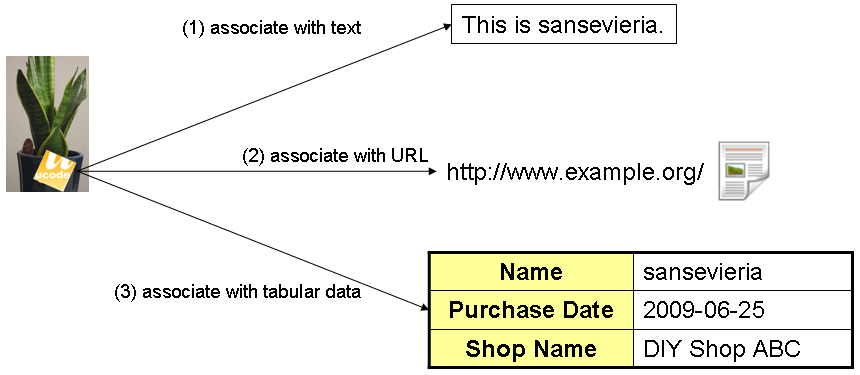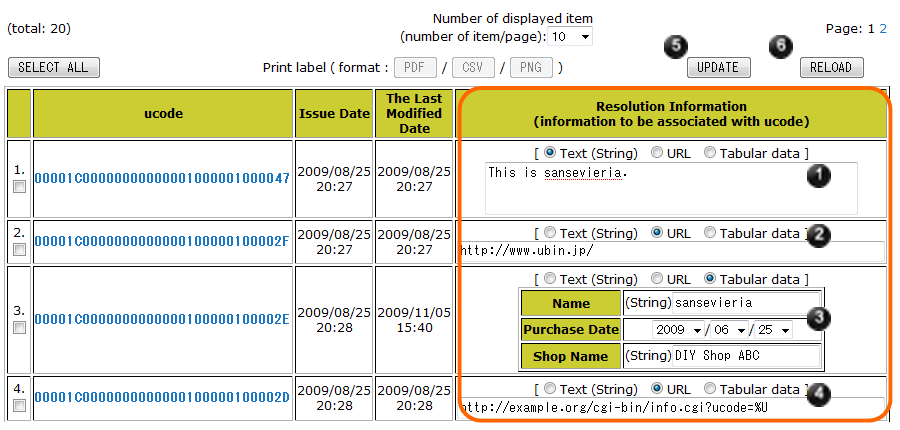A list of the ucodes that have been issued is displayed on the “Register ucode Resolution Information” page. (Figure 13) You can register the information to be associated with ucode (Resolution Information) on this screen.
There are two sub menus on this page and they are displayed under the “Register ucode Resolution Information” in the menu area.
Explains the items displayed on the “Register ucode Resolution Information” screen and their meaning.
-
 total
total
-
The total number of the ucodes.
-
If you click “Register ucode Resolution Information,” this is the total number of the ucodes that have been issued so far.
-
If ucodes are issued with 5: “Issue ucode”, this is the total number of the issued codes.
-
If you specified the conditions with 8: “Narrow Registration Item”, this is the total number of the ucodes that meet them.
-
-
 The number of the displayed items
The number of the displayed items
-
This is the number of the ucode displayed in a page. If you select from 10, 20, 50, or 100, the screen will automatically switch.
-
 Page
Page
-
If the total number of the ucode is more than the one that is selected in
 and displayed in a page, the list is divided into and displayed in multiple pages. Click the page number to see other pages.
and displayed in a page, the list is divided into and displayed in multiple pages. Click the page number to see other pages.
-
 ucode
ucode
-
These are the issued ucodes. Click these to print ucodeQR. For the details, see 7.1: “Print a label”.
-
 Issue Date
Issue Date
-
This is the issue date of the ucode.
-
 The Last Modified
The Last Modified
-
This is the last modified date of the Resolution Information on the ucode.
-


 Edit Resolution Information
Edit Resolution Information
-
Edits the information to be associated with the ucode.
Press UPDATE button
 on the list to update the ucode Resolution Information. If you press RELOAD button
on the list to update the ucode Resolution Information. If you press RELOAD button
 , the editing of the ucode Resolution Information will be stopped and the list will be updated.
, the editing of the ucode Resolution Information will be stopped and the list will be updated.
-


 ucode Label Printing
ucode Label Printing
-
If you select one or more ucodes, ucodeQR label will be created.
Set the check box
 on the left side of the ucode to create its label and press LABEL PRINT button
on the left side of the ucode to create its label and press LABEL PRINT button
 . If you press SELECT ALL button
. If you press SELECT ALL button
 , you can print all the ucodes displayed in the list.
, you can print all the ucodes displayed in the list.
The details of the label print method are explained in 7.2: “Print multiple labels”.
The ucoder handles the following three Resolution Information. (Figure 14)
- String (Text)
-
Associates string with ucode. For example, you can associate the text that indicates the name and cultivation method of your potted plants with their ucodes.
- URL
-
Associates the website contents with ucode. For example, you can associate the URL of the blog that indicates the cultivation method of your potted plants with their ucodes.
- Tabular Data
-
Associates tabular data with ucode. For example, you can associate the tabular data composed of “Name,” “Purchase date,” and “Store name” of your potted plants with their ucodes. The definition method of the tabular data to be associated is explained in 9: “Definition of Tabular Data”.
The “Resolution Information” field on the right side of the issued ucode list in the “List screen of the issued ucode” is the entry area of the ucode Resolution Information. (Figure 15)
There are radio buttons to let you select from string (text), URL, and tabular data to be associated with ucode at the upper end of the ucode Resolution Information entry area. Select one of them to change the entry field under radio buttons.
![]() in the Figure 15 is the entry field of string (text), and
in the Figure 15 is the entry field of string (text), and
![]()
![]() are of URL, and
are of URL, and
![]() is of tabular data.
is of tabular data.
f the Resolution Information in URL format is registered and ucode is included in the Resolution URL, the ucode part can be abbreviated as ‘%U.’ For example, the Resolution Information in
![]() is indicated as the URL, “http://example.org/cgi-bin/info.cgi?ucode=00001C0000000000000100000100002D.”
is indicated as the URL, “http://example.org/cgi-bin/info.cgi?ucode=00001C0000000000000100000100002D.”
Complete the entry and press
![]() UPDATE button on the list to register the entered Resolution Information. If you press
UPDATE button on the list to register the entered Resolution Information. If you press
![]() RELOAD button, you can cancel the entry of the Resolution Information.
RELOAD button, you can cancel the entry of the Resolution Information.
|
|
Caution |
|---|---|
|
If you press “The number of the displayed items” selection switch on the list, the “Page” link, or the link in the menu area before pressing UPDATE button
|
You can refer to the registered Resolution Information in the following four methods;
-
Scan the ucodeQR of the label created with 7: “ucode Label Printing” using a mobile phone.
-
Search the number indicated on the label created with 7: “ucode Label Printing” on the top page of the ucoder.
-
Search ucode using the ucode Search Service (In this case, 32-digit ucode in hexadecimal notation is required.)
-
Use the ucode Resolution Library[1]
[1] For the use of ucode Resolution Client Library, refer to the instruction manual supplied with ucode Resolution Client Library.