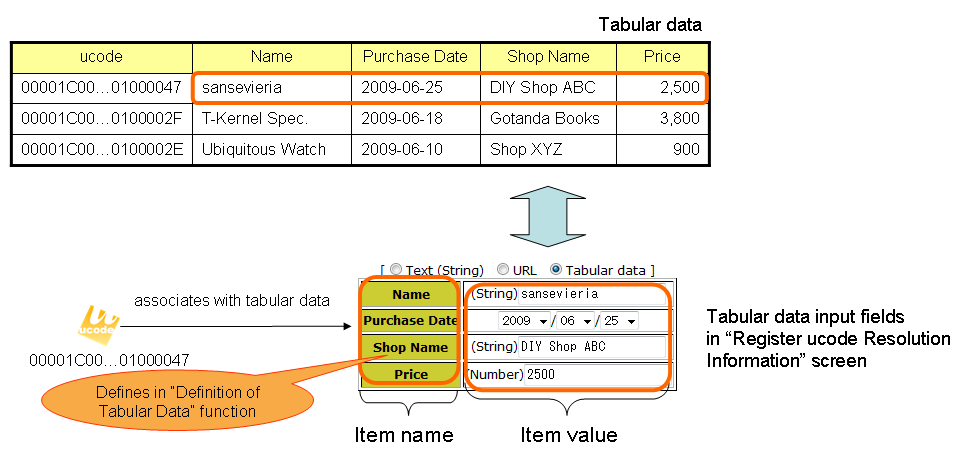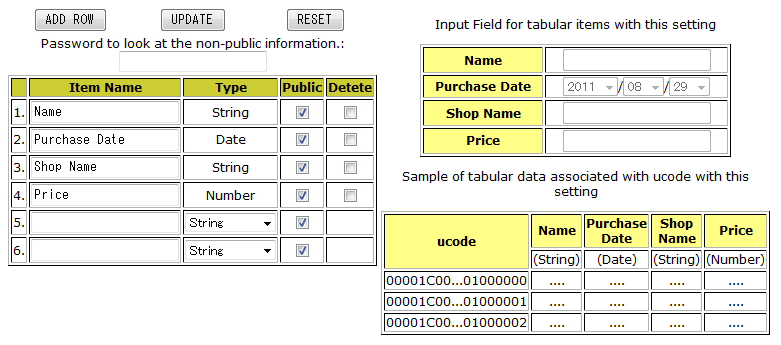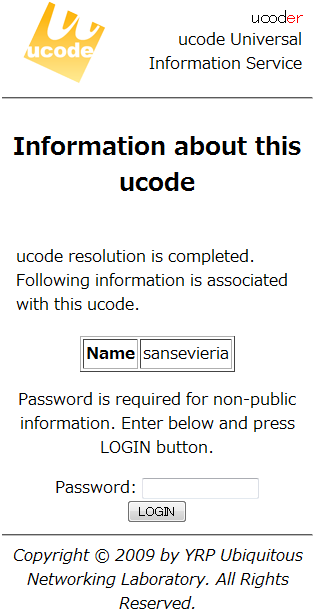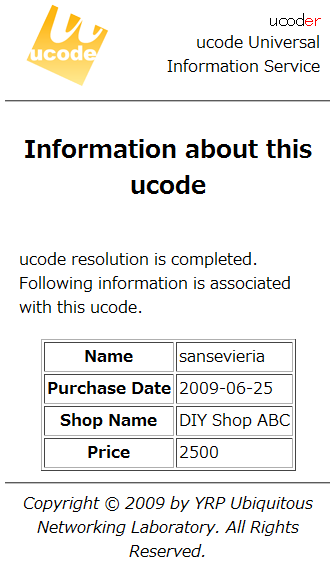ucoder can associate tabular data with ucode. The method to define tabular data is explained in this page.
ucoder can associate tabular data with ucode. With this function, a template for data entry is created and similar information can be easily associated with multiple ucodes. The “Definition of Tabular Data” function refers to defining this tabular data. (Figure 27)
Definition of Tabular Data refers to defining the types of “Item” and “Item value” of tabular data.
Select the type of the item value from “text,” “date,” or “value.” This “value” has to be integer.
he item to be entered in “Tabular data” of 6: “Register ucode Resolution Information” is tabular data defined here.
If you click the “Register ucode Resolution Information” link in the menu area, “Definition of Tabular Data” will be displayed. If you click this, the screen of Definition of Tabular Data will be displayed. (Figure 28)
The figure on the left is to define the type of item and item value. You can set the following items here. However, you can not change the type of the item that has been set already.
- Item
-
“Item” is a name to identify the item of tabular data.
- Type
-
“Type” is the type of item value.
“Type” is selected from “String,” “Date,” “Number (integer),” "Description," "Image," or "URL."
- Publicity
-
Sets publicity and non-publicity.
You can look at the public information on the terminal which scanned ucode. If the check box for this item is not set, the item will be non-public information. The password described below is required to look at non-public information on the terminal which scanned ucode. In the example of Figure 29, “Name” is published, but “Purchase Date,” “Store Name,” and “Price” are not published.
- Delete
-
The item whose check box in the Delete field is set will be deleted by pressing UPDATE button.
- Password to look at the non-public information
-
“Password” is a secret string used to look at the information on the item whose check box in the “Public” field is not set. If you set this field blank, the password to log in this system is also used.
You can update Definition of Tabular Data by pressing UPDATE button on the table. Also, you can add a row of Tabular Data by pressing ADD ROW button on the table.
The figure on the right is a list of the information to be associated with ucode in the current definition.
Explains how the ucode for which tabular data including non-public information has been registered displays on mobile phone, etc. by taking the setting shown in Figure 29 as an example.
Prints the label of the ucode associated with tabular data. If the two-dimensional bar code printed on this label is scanned by mobile phone, etc. and ucode resolution is performed, the screen such as on the left in Figure 30 will be displayed. At this point, only the public information for “Name” is displayed.
If you enter the correct password in the secret text box at the bottom of the screen, press LOGIN button, and succeed authentication, you can see all item value as shown on the right in Figure 30.