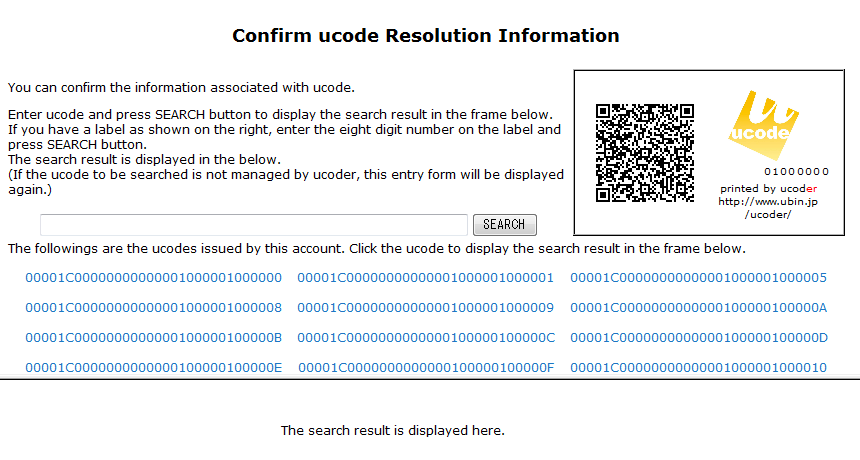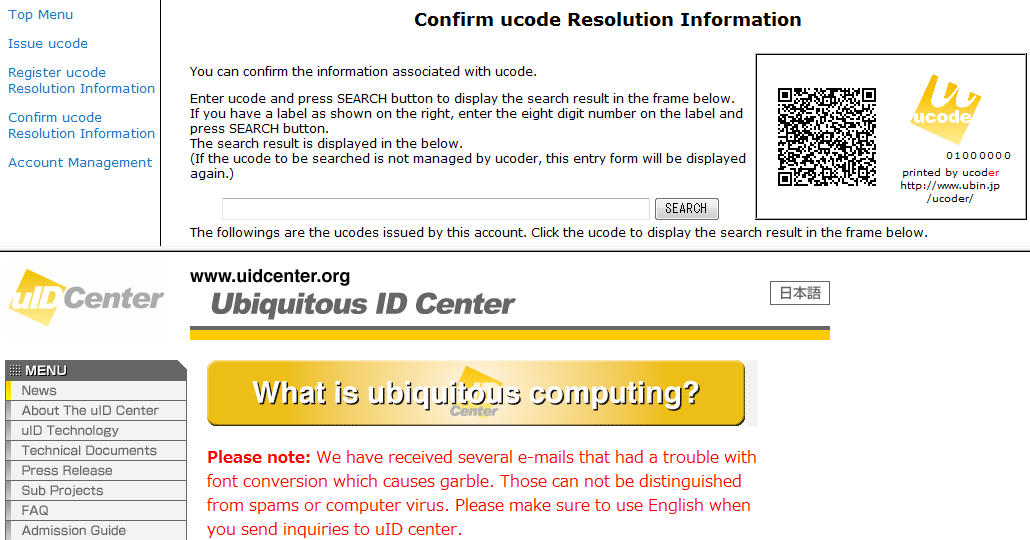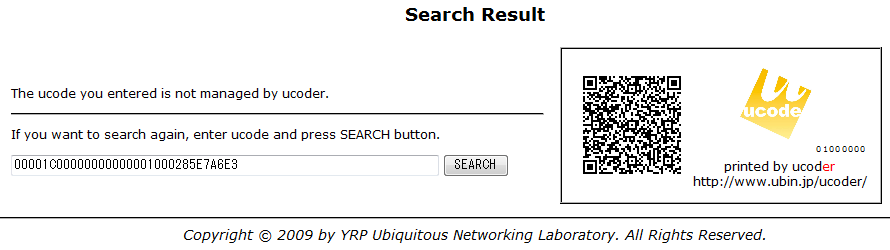You can display the page where you can confirm the information associated with ucode by pressing “Confirm ucode Resolution Information” in the menu area. (Figure 31) On this screen, you can confirm how the resolution information registered in 6: “Register ucode Resolution Information” is displayed.
The screen of “Confirm ucode Resolution Information” is composed of two frames. The upper is the screen to enter the ucode to be confirmed and the lower is the screen to display the resolution information on the entered ucode.
There are two methods to enter the ucode to be confirmed.
- Enter ucode in the form and press SEARCH.
- Click the issued ucode.
Each method is explained below.
Enter the ucode to be confirmed in the text box in the center of “Confirm ucode Resolution Information” screen.
f you enter ucode and press SEARCH button, you can display the information associated with the ucode (resolution) at the bottom of the frame. (Figure 32)
Enter ucode in one of the following formats.
- Value of 32-digit hexadecimal number
- QR code scanned by two-dimensional bar code reader, that is in the label printed by ucoder
- Eight-digit number printed in the lower right of the label printed by ucoder (This is the last eight digits when ucode is displayed in hexadecimal notation.)
ou can enter the ucode even if it is not issued on this account. However, if the ucode which is issued without using ucoder is entered, it can not be confirmed by ucoder. (Figure 33)
Figure 33. The screen for the case of entering ucode which is not managed by ucoder (the bottom of the frame)
A list of the issued ucodes is displayed at the bottom of the text box of the “Confirm ucode Resolution Information” screen. If you click the ucode to be confirmed, the information associated with it (resolution) will be displayed at the bottom of the frame.